
第8章 Windows窗体应用程序设计.ppt

qw****27

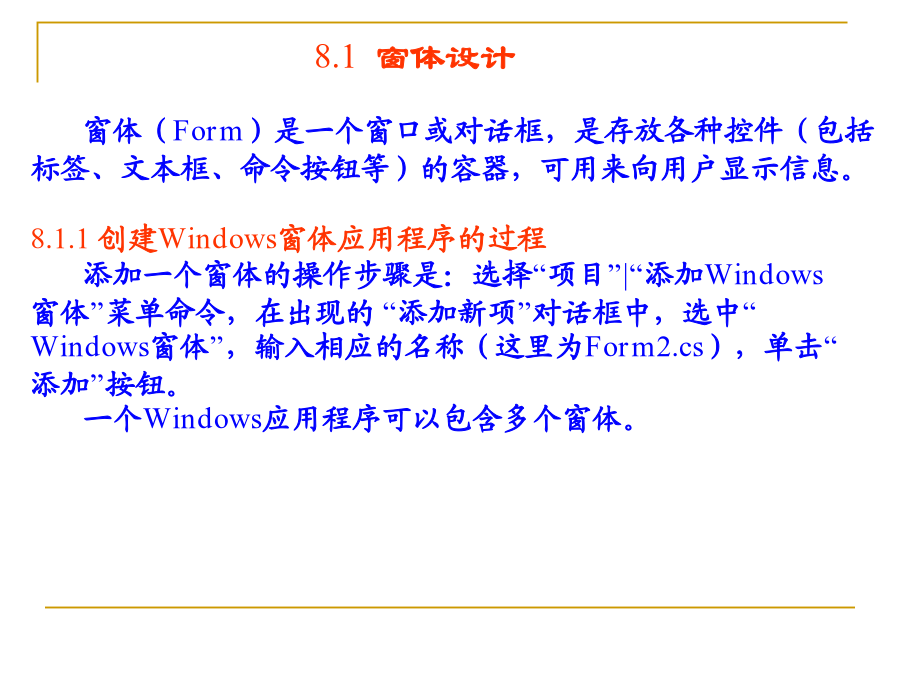
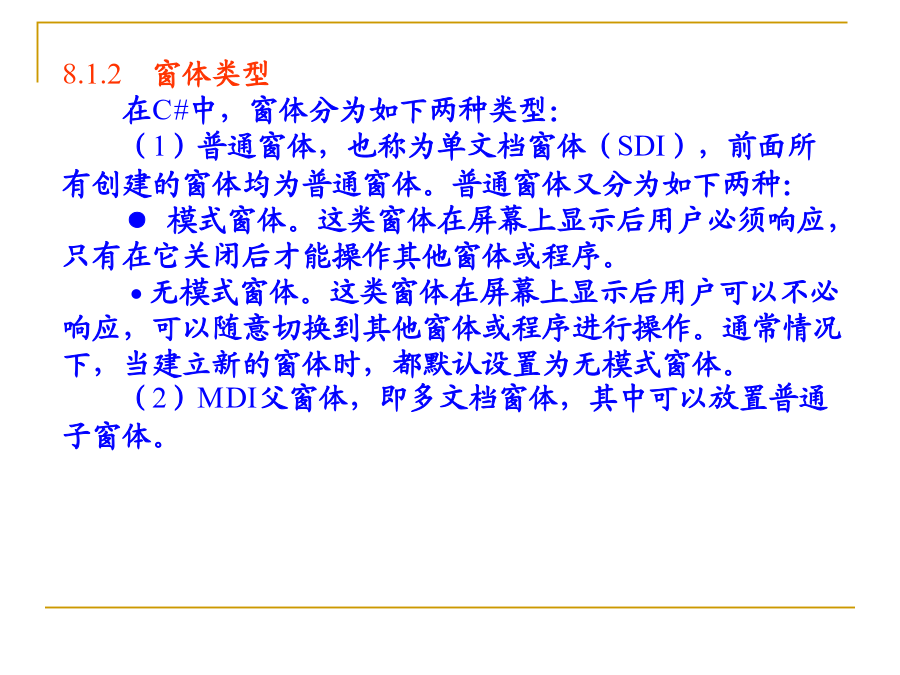

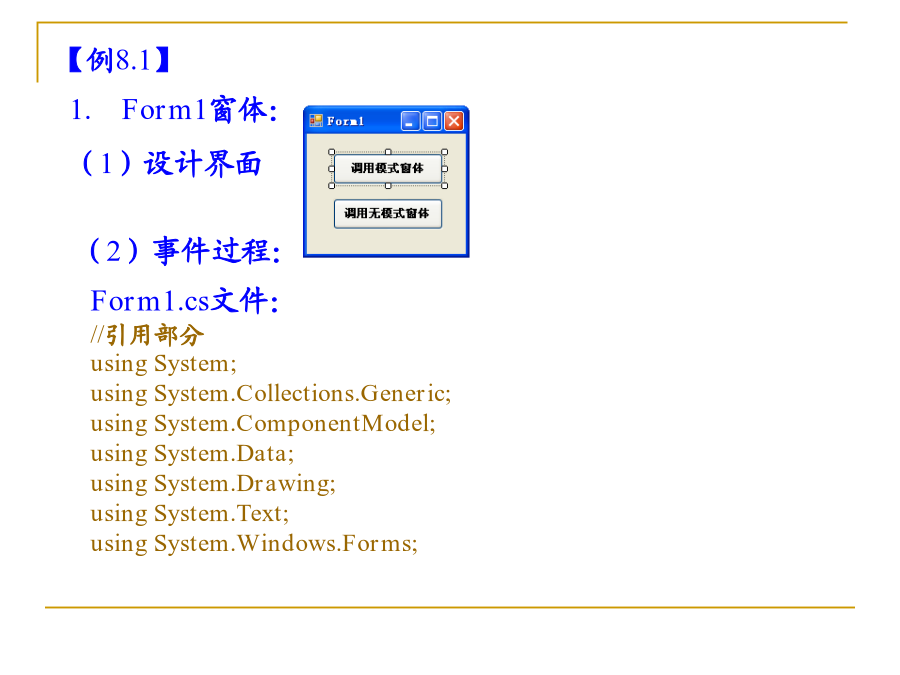
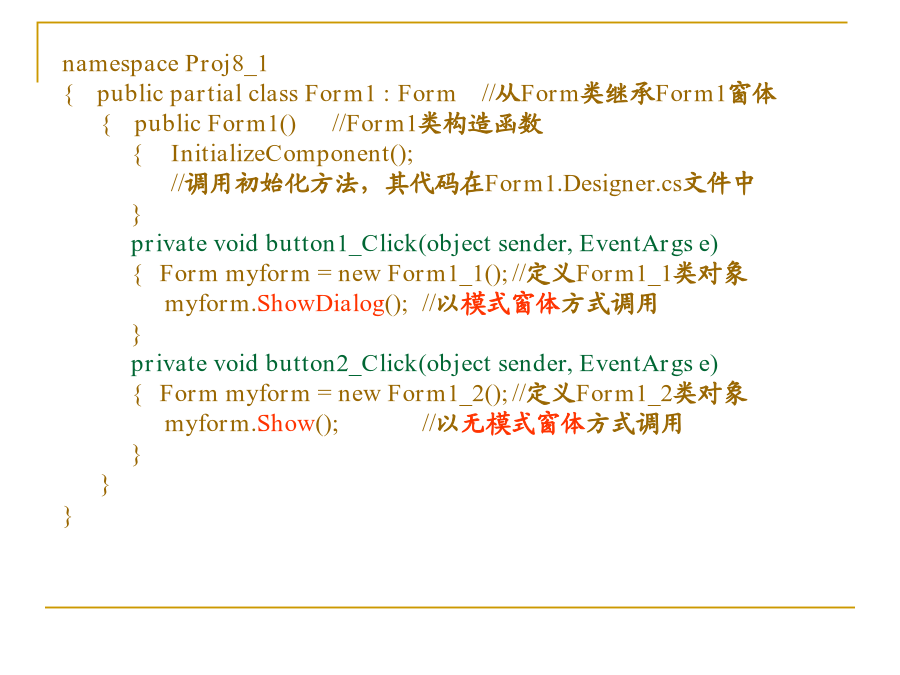


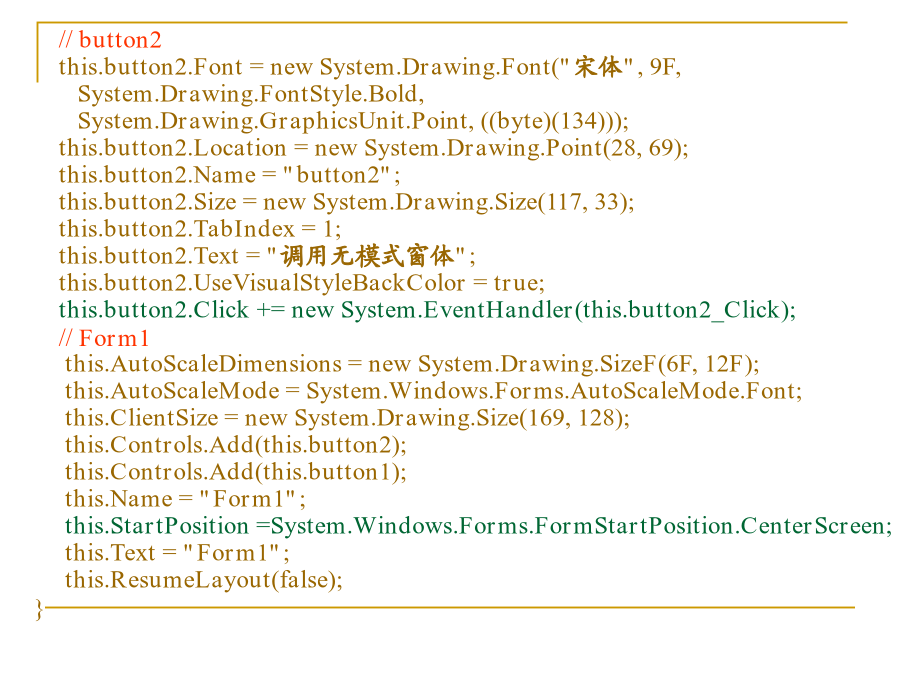

亲,该文档总共70页,到这已经超出免费预览范围,如果喜欢就直接下载吧~
相关资料
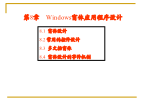
第8章 Windows窗体应用程序设计.ppt
第8章Windows窗体应用程序设计8.1窗体设计8.1.2窗体类型在C#中,窗体分为如下两种类型:(1)普通窗体,也称为单文档窗体(SDI),前面所有创建的窗体均为普通窗体。普通窗体又分为如下两种:●模式窗体。这类窗体在屏幕上显示后用户必须响应,只有在它关闭后才能操作其他窗体或程序。●无模式窗体。这类窗体在屏幕上显示后用户可以不必响应,可以随意切换到其他窗体或程序进行操作。通常情况下,当建立新的窗体时,都默认设置为无模式窗体。(2)MDI父窗体,即多文档窗体,其中可以放置普通子窗体。8.1.3窗体的常用
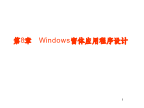
第8章 Windows窗体应用程序设计.ppt
第8章Windows窗体应用程序设计8.1Windows编程的基础知识Windows应用程序是运行在Windows操作系统中的单机程序或C/S结构的客户端程序。包括两方面:1、Windows编程接口和类库2、Windows应用程序的基本结构1Windows编程接口和类库2Windows应用程序的基本结构最简单的Windows应用程序如下:usingSystem;//引入命名空间usingSystem.Windows.Forms;publicclassForm1:Form//类定义{staticvoidMa

Windows窗体应用程序设计.doc
福建工程学院信息科学与工程学院实验报告2013–2014学年第一学期任课老师:王晨阳课程名称C#程序设计班级信管1102座号20姓名郭明光实验题目Windows窗体应用程序设计实验时间2013-11-7实验目的、内容一、实验目的:1、熟练掌握Windows应用程序窗体设计及窗体的主要属性和事件;2、掌握Windows应用程序界面设计中常用控件设计及其主要属性、方法和事件;3、掌握界面中控件的布局;4、熟练在.NET下调试程序的方法。二、实验内容:1、设计题阅读下面说明和要求,设计教师档案录入程序、教师档案
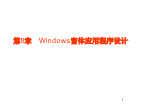
第8章 Windows窗体应用程序设计0.ppt
12Windows应用程序是运行在Windows操作系统中的单机程序或C/S结构的客户端程序。包括两方面:1、Windows编程接口和类库2、Windows应用程序的基本结构1Windows编程接口和类库2Windows应用程序的基本结构最简单的Windows应用程序如下:usingSystem;//引入命名空间usingSystem.Windows.Forms;publicclassForm1:Form//类定义{staticvoidMain()//主函数{Application.Run(newForm
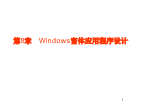
第8章 Windows窗体应用程序设计0 (2).ppt
12Windows应用程序是运行在Windows操作系统中的单机程序或C/S结构的客户端程序。包括两方面:1、Windows编程接口和类库2、Windows应用程序的基本结构1Windows编程接口和类库2Windows应用程序的基本结构最简单的Windows应用程序如下:usingSystem;//引入命名空间usingSystem.Windows.Forms;publicclassForm1:Form//类定义{staticvoidMain()//主函数{Application.Run(newForm
